"Help and accessibility"
What are we doing to ensure we meet the criteria?
The Government requires that all public sector websites should meet the World Wide Web Consortium (W3C) Web Content Accessibility Guidelines 1.0, to Level AA. These guidelines are based on good design practice and exist to ensure that no individual is excluded due to disability or choice of device or software.
We aim to achieve level AA and to comply with as many of the features of AAA as are possible, but recognise that this is not always achievable for the entire website.
Main accessibility features
Text/font size
Text/Font sizes are set to relative units rather than absolute units. This setting allows people to increase or decrease text size in their web browser. You can use your browsers built in accessibility functions to adjust font size.
Language - Google translate
Translations of this site are provided by Google Translate.
Alt tag for all images
We aim to use images relevant to the content. All images that contain important information used in the website have alternate text descriptions, which are known as their 'alt' tag. These help visually impaired users to identify what the images represent.
Data table headers
If a data table is presented, table headers, captions are provided for assistive technology where appropriate to help you understand the data table structure and its data.
Customising the way you view the site
Increasing the size of text
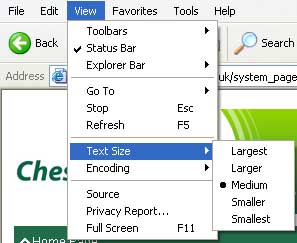
- If you experience difficulty reading the text on our website, you may want to alter the size. To increase text size you need to change a setting on your internet browser.
- Internet Explorer users should click View > Text Size > ... and select from the options.
- Netscape users should click View > Increase Font.
- Firefox users should click on View > Zoom and then use the options to Zoom In and Zoom Out.
- Google Chrome users should click on the Page menu > Zoom and then use the options to make the text Larger, Smaller and Normal size.
You can also use keyboard and mouse shortcuts for Internet Explorer 7 and 8, Firefox 3, Google Chrome 2 and Safari 3.2 and 4:
- CTRL + to zoom in
- CTRL - to zoom out
- CTRL 0 (zero) to reset to normal size
- If you have a mouse scroll wheel, hold CTRL and scroll up to zoom in and scroll down to zoom out.
Cascading style sheets
Cascading Style Sheets (CSS2) are used on all pages to set design and layout elements, e.g. colours, background colours, alignment, spacing, border, font sizes and types. The advantage of using CSS is to give you the choice of switching off the default style sheet and using your own style sheet instead. The web pages are designed to be read in the correct order, even if the style sheets are switched off.
Configuring your web browser to help you use our site
Most web browsers have tools and settings that you can use to help browse our website such as, for example, being able to change the text and background colours for a higher contrast ratio. We have provided the following links to guides that will explain how to use these aids to benefit your browsing experience:
Navigating the website
Links
All the links on our site open in the same window; however some sites will not let you use the back button to get back to the previous page. If this happens select the down arrow at the right of the back button. This will give you a list of previous pages, you can then select the last page you had visited.
Opening links in a new window
If you require a link to open in a new window, position the cursor over the link and right click and then select the 'open in a new window' option. Alternatively you can press and hold the shift button on your keyboard whilst clicking on the link you wish to open in a new window.
Viewing online documents
When we link to files on this site, we indicate the file type and size.
Adobe acrobat documents
Each link to a PDF document is denoted with (PDF, xxKB) indicating the file type (PDF) and showing the file size of the document in bytes (xxKB). If you cannot view Acrobat documents you can download Adobe Reader.
Wherever possible, PDF documents are created in a way that makes them accessible to visitors who use screen readers. However, in a small number of situations, for example where a document contains detailed maps and diagrams, it may not be possible for us to do this without adversely affecting the integrity of the document.
Microsoft Word files
Microsoft Word files (.doc) can be opened in Microsoft Word. If you do not have this program Microsoft provide a free Word file viewer that can open, view, print and copy Word documents. This download is a replacement for Word 97 Viewer and all previous Word Viewer versions. Download Microsoft Word viewer.
Microsoft Excel files
Microsoft Excel files (.xls) can be opened in Microsoft Excel. If you do not have this program Microsoft provide a free Excel file viewer that can open, view, and print Excel workbooks. This download is a replacement for Excel Viewer 97 and all previous Excel Viewer versions. Download Microsoft Excel viewer.
Microsoft PowerPoint files
Microsoft PowerPoint files can be viewed in Microsoft PowerPoint. If you do not have this software then you can download the Microsoft Office PowerPoint Viewer 2007. This is a free download from Microsoft that allows you to view full-featured presentations created in PowerPoint 97 and later versions. Download Microsoft PowerPoint viewer.
Our policy
Cheshire East Information Advice and Support is committed to ensuring that this website is accessible to the widest possible range of people, regardless of technology or disability. We are therefore actively working to increase the accessibility and usability of our website and ensure that it adheres to many of the available standards and guidelines.